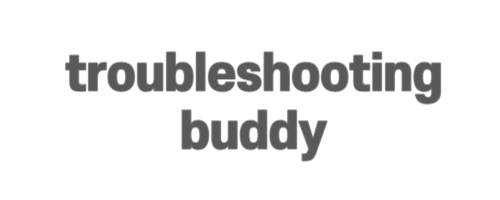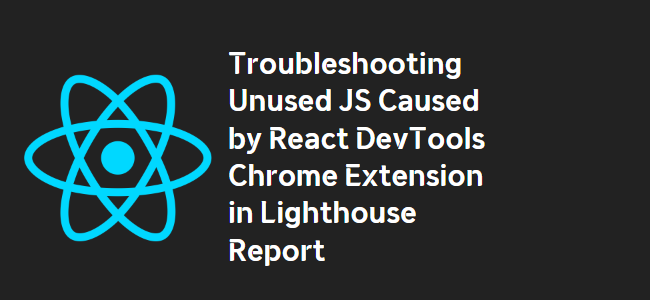
Title: Understanding and Resolving the Lighthouse Report Issue with Unused JS for React Devtools Chrome Extension
Introduction:
If you’re a React developer working on a project and running Lighthouse for performance optimization, you may have encountered a perplexing issue regarding unused JavaScript flagged by Lighthouse. One of the culprits identified is the react_devtools_backend.js file from the Chrome extension React Devtools. In this blog post, we’ll explore why this appears as unused JS and how to address it from a performance optimization perspective.
The Role of Chrome Extensions in Lighthouse Reports
When running Lighthouse, it’s important to understand that the tool evaluates the entire page and its dependencies, including any Chrome extensions installed in the browser. It analyzes all resources and scripts loaded during page load, and flags any potentially unused assets to provide recommendations for performance optimization.
React Devtools Chrome Extension and Unused JS
The React Devtools Chrome extension is a valuable tool for debugging and inspecting React components. However, in a production environment, having this extension’s backend script, react_devtools_backend.js, loaded unnecessarily can impact performance. This can lead to the Lighthouse report flagging it as unused JS.
Dealing with the Issue
To address the issue of the React Devtools backend script appearing as unused JS, we can follow these steps:
- Open your Chrome browser and locate the React Devtools extension.
- Right-click on the extension icon and select “Manage extensions.”
- In the extension settings, find the option labeled “Allow this extension to read and change all your data on websites you visit.”
- Change the option to “On click.”
By changing this setting, the React Devtools extension will only load and activate when explicitly clicked, preventing its backend script from being loaded unnecessarily during page load in production mode. This ensures better performance optimization and eliminates the occurrence of flagging unused JS in the Lighthouse report.
Conclusion
If you’ve encountered the issue of the react_devtools_backend.js file from the React Devtools Chrome extension appearing as unused JS in your Lighthouse report, it can be easily resolved by adjusting the extension’s settings. By following the steps outlined above, you can ensure that unnecessary scripts are not loaded, leading to better performance optimization for your React projects.
Remember, it’s important to keep an eye on the Lighthouse report findings and address any flagged issues to improve your website’s performance. Happy coding!