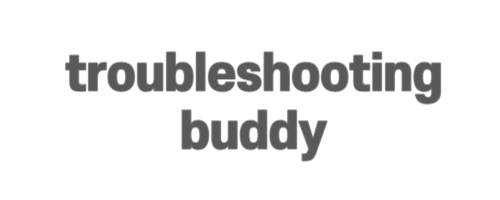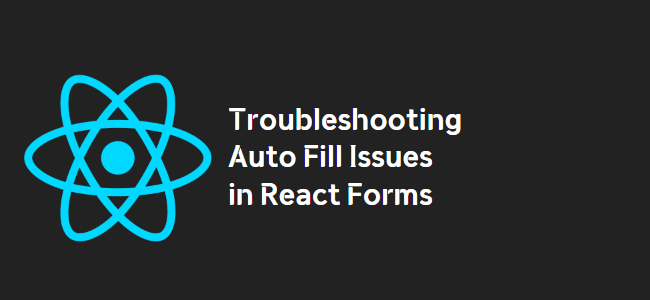
Why Auto Fill in React Forms Doesn’t Work
If you’re a developer working with React and have encountered issues with auto fill functionality in forms, you’re not alone. While React offers a powerful framework for building interactive user interfaces, handling auto fill can be a bit challenging. In this blog post, we’ll explore the reasons behind auto fill not working in React and provide solutions to overcome this hurdle.
The Problem with Auto Fill in React
When using React to develop forms, auto fill can become problematic due to the onChange event associated with input fields. This event fires whenever the user changes the input value, which interferes with the auto fill functionality provided by browsers.
<input onChange={this.handleChange} />
Without proper configuration, your form fields won’t be automatically filled, making it cumbersome to test forms with multiple fields, such as checkboxes, custom editors, dropdowns, and more. Manually entering values in each field can be time-consuming and impractical.
Solution: Adding the “name” Attribute
To enable auto fill in React forms, the first step is to add the “name” attribute to your input fields:
<input name="firstName" onChange={this.handleChange} value={this.state.firstName} />
Defining the “name” attribute allows the browser to attach the input values to the submit event associated with the form. This step is vital to give the browser control over the form and ensure that auto fill functions as expected.
Note that this solution has been tested with React and Chrome, but it should work with other browsers as well.
Enhancing Auto Fill Reliability
While adding the “name” attribute is a crucial step, it may not be sufficient to guarantee reliable auto fill functionality. To handle auto fills more gracefully, it’s recommended to leave the form state to the browser. This approach ensures that the browser’s auto fill feature works seamlessly and doesn’t interfere with the onChange event.
Here’s an example of how you can achieve this:
const handleSubmit = (event) => {
event.preventDefault();
console.log(event.target.email.value)
console.log(event.target.password.value)
}
return (
<form onSubmit={handleSubmit}>
<input name="email" type="email" />
<input name="password" type="password" />
<button type="submit">Submit</button>
</form>
);
By allowing the browser to handle the form’s input values, you can access them through the event object in the submit handler. This approach ensures reliable auto fill functionality without compromising security or interfering with React’s event handling.
Controlled Input Fields
Another approach to enable auto fill is by using controlled input fields. This involves initializing the state with data fetched from elsewhere to pre-fill the input value.
For example:
<input onChange={this.handleChange} value={this.state.inpVal} />
If you’re using Redux, you can utilize props to set the value directly from the Redux store:
<input onChange={this.handleChange} value={this.props.inputForm.inpVal} />
Here, “inputForm” refers to the prop representing the state of your current form. Utilizing controlled input fields allows you to initialize the values for auto fill, enhancing the user experience.
In Summary
Auto fill functionality can be challenging when working with React forms due to the onChange event and other considerations. However, by adding the “name” attribute to your input fields and allowing the browser to handle the form’s input values, you can enable reliable auto fill. Alternatively, you can utilize controlled input fields to initialize values for auto fill. Choose the approach that best suits your needs and provides a seamless user experience.
Remember to test your implementation across different browsers to ensure consistent behavior.
reference :
https://stackoverflow.com/questions/44431416/auto-fill-in-react-doesnt-work
Read Another Article :