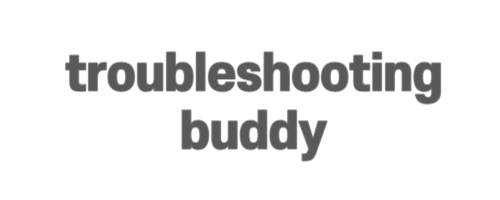How to Debug/Log Useful Information Inside Immer Callback?
When using Immer in a React app to handle state changes, it can sometimes be challenging to debug unexpected state behavior. The default behavior of console.log and debugger in Immer is to output a Proxy object, which does not provide any helpful information about the state at that particular moment. In this blog post, we will explore some techniques to debug and log useful information inside an Immer callback.
Method 1: Using Immer’s current() Function
Starting from Immer version 7, you can utilize the current() function to retrieve the current state inside an Immer draft.
import { current } from 'immer';
return immer(state, draftState => {
// Perform state mutations here
console.log(current(draftState));
});The current() function allows you to log the state directly and obtain useful information, making debugging much easier.
Method 2: Serializing and Deserializing the Draft
If you prefer a plain JavaScript object representation of the draft state, you can serialize and deserialize it.
console.log(JSON.parse(JSON.stringify(draft)));By converting the draft into a plain JavaScript object using serialization and deserialization, the state will appear as expected in the console, providing you with a clearer understanding of its contents.
Method 3: Utilizing Chrome Dev Tools
If you are using the debugger in Chrome Dev Tools, you can explore the state values by navigating through the debugger panel.
debugger;Once you stop at the breakpoint, open the right-side panel of the Sources tab and follow these steps:
- Click on “Scope”
- Expand “Local”
- Search for “searchTarget”
- Expand “[[Target]]”
- Expand “base/draft”
Within the “base/draft” section, you will find the actual values of the state, allowing you to inspect and debug accordingly.
Conclusion
In this blog post, we explored different techniques for logging and debugging useful information inside an Immer callback. By using Immer’s current() function, serializing and deserializing the draft, or leveraging Chrome Dev Tools, you can gain deeper insights into the state changes and facilitate the debugging process. Armed with these techniques, you’ll be better equipped to track down and resolve unexpected state behavior in your React applications.