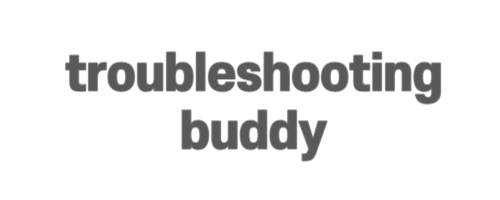How to Initialize a React Native Project
If you’re experiencing errors while trying to initialize a React Native project, even after following the documentation closely, don’t worry. This guide will help you troubleshoot and fix the issues you’re facing.
1. Check Your Environment Setup
Before diving into the troubleshooting steps, let’s make sure your environment is properly set up. Verify that you have the following installed:
- JDK (Java Development Kit)
- Node.js and npm
- Android Studio
Ensure that you’ve installed these components and have set the necessary environment variables, such as ANDROID_HOME, pointing to the correct SDK folder.
2. Verify Installed Versions
Confirm the versions of npm and Node.js you have installed by running the following commands in your terminal:
npm -v
node -v
Make sure you have npm version 6.1.0 or higher and Node.js version 8.4.0 or higher.
3. Troubleshooting the Syntax Error
If you encounter the “SyntaxError: Unexpected token import” error after running the command react-native init AwesomeProject, the most likely cause is that you’re using a version of Node.js that doesn’t support ES6 modules.
To fix this issue, you have a few options:
a. Using npx
If you have a current version of React Native installed globally, you can use the following command:
npx react-native init newProject
This command will create a new React Native project called “newProject” without encountering the syntax error.
b. Using react-native-cli
If you have the React Native CLI installed globally, run the following commands:
npm install -g react-native-cli
react-native init newProject
By installing the React Native CLI, you can now directly use the react-native init command without encountering the syntax error.
c. Using Expo
If you prefer to use Expo, ensure you have Node.js 14 LTS or a higher version installed. Then, execute the following commands:
npm install -g expo-cli
expo init AwesomeProject
Change the directory to the newly created AwesomeProject folder and start the development server with the command npm start. This will initialize a new React Native project using Expo.
Conclusion
In this guide, we covered the steps to troubleshoot and fix the syntax error you encountered while initializing a React Native project. Ensure your environment is properly set up, verify the installed versions of npm and Node.js, and consider alternative methods such as npx, react-native-cli, or Expo if you continue to face issues.
By following these steps, you should be able to initialize your React Native project successfully and continue with your app development journey.